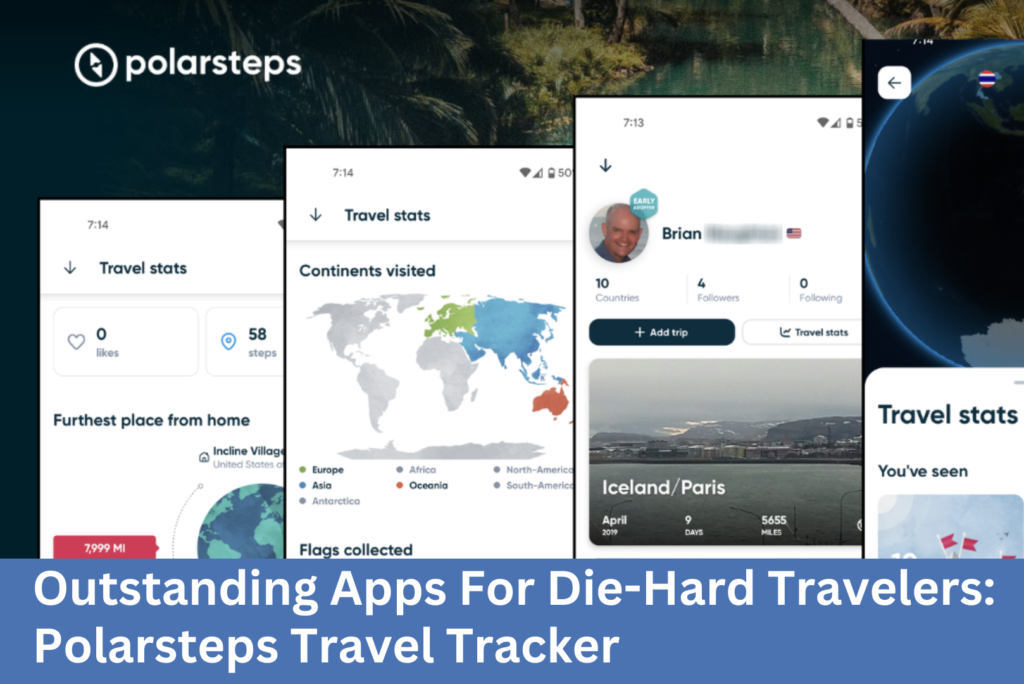
Outstanding Apps For Die-Hard Travelers: Polarsteps
Update: March 17, 2024
An abbreviated version of this article now appears on YouTube as an instructional video. Click below to view it:
Introduction
I started using the Polarsteps app in March 2018 at the outset of a 31-day trip to Dubai, Australia, and Thailand and immediately got hooked on it. I’ll be honest. I’ve always thought taking photos and keeping a journal while traveling were self-indulgent and a waste of time. But there’s something about the visual, tangible, and timely nature of this app that really appeals to me.
Gone are the days when a travel journal was just a series of long text passages accompanied by related photographs. Polarsteps succeeds by seamlessly and easily merging the two into a professional and visually spectacular photo journal.
To view the online version of the Polarsteps Travel Tracker journal I put together during my Australia trip, click here.
If you’ve got any additional feedback, let me know via the Comment section below.
===============================
Update: April 1, 2023
We’re a bit late bringing you all this news, but Polarsteps surpassed the 5 million user mark in December last year. According to their press page, the app’s renewed popularity with travelers was due to a “huge surge in travel to Southeast Asia and Australia” as Covid restrictions were eased or eliminated in those destinations. Perhaps even more impressive is the fact that the app reached 4 million users only a short time before they hit the 5 million user milestone. Which reinforces our belief here at On The Go Solo that this app has a lot to offer travelers. For details on how it can help you memorialize your own travels, continue reading below. And as always, Travel On!
Update: May 15, 2022
Now that the world is starting to open back up again, travel is once again on our minds. So we’ve taken a fresh look at Polarsteps and were pleased to see that they haven’t let the pandemic slow down the development of the app. Last summer, they added a new feature called Polarsteps Guides, which we’re very impressed with. Polarsteps describes these guides by saying:
Created by experienced travel editors with the help of Polarsteps’ travelers, this unique guide formula allows travelers to spend less time seeking and more time turning travel dreams into travel realities.
Each guide is written by a Polarsteps editor and provides a curated collection of “best of” and “can’t miss” items for each destination. The content is organized into three categories: See & Do, Stay, and Eat & Drink , as shown below for the San Francisco guide.
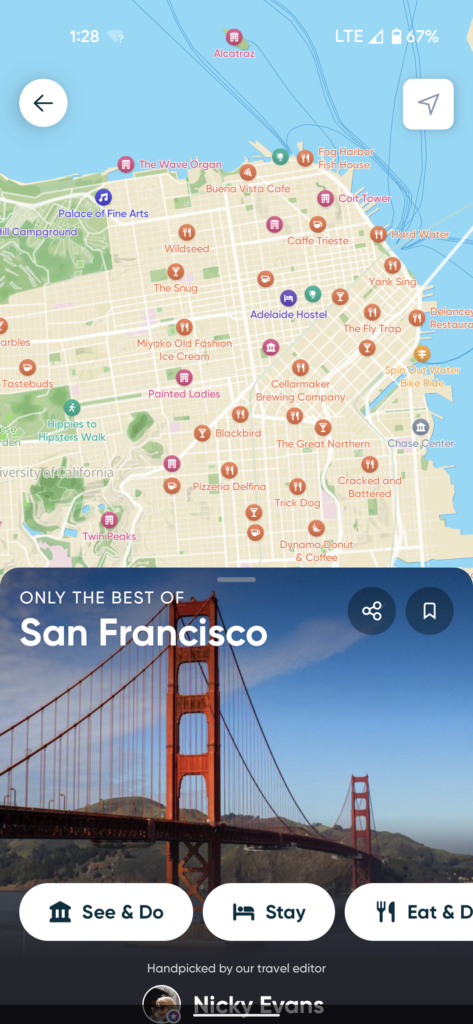
Each of these categories is further broken down into sub-categories, providing an impressive level of detail, as shown below for the San Francisco Eat & Drink category.
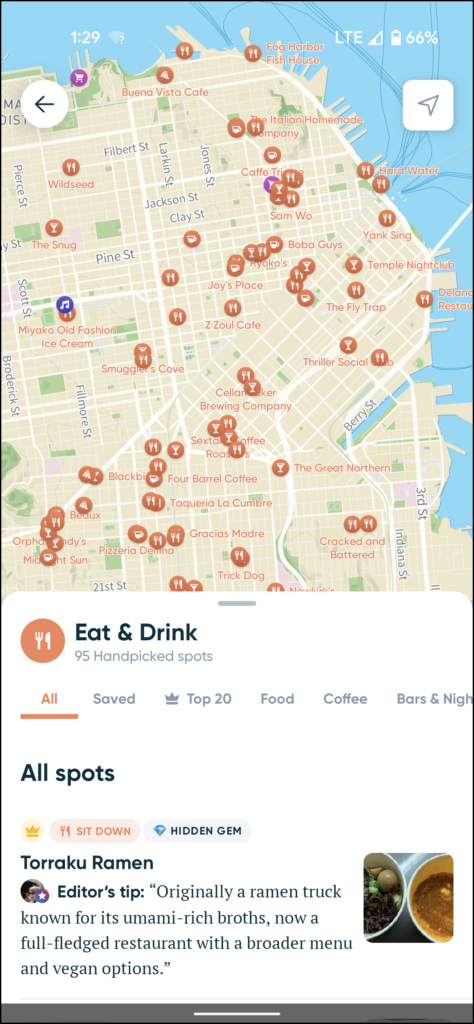
As you cans see, the presentation of the information is thoughtful and intuitive, with a map showing exactly where each option is located. Below the map, you’re provided with filters that allow you to quickly filter the category options to suit your tastes and/or budget. So for Food & Drink, you can filter by Top 20, Food, Coffee, and so on. For the Stay category, you can filter by Campgrounds, Hostels, Hotels, and so on.
One feature we really like is that unlike other travel guides, the Polarsteps Guides don’t include every option in every category and sub-category; the guides only include the restaurants or activities or accommodations that they recommend. This cuts down on the volume of information the user is presented with and makes it easier to decide.
Overall, these guides are a useful and valuable addition to the Polarsteps app, helping make it easier to plan your trip and get the most out of your travels.
Update: January 9, 2021
Like most people, we haven’t been traveling at all in the past 10 months. As such, we were unaware until recently that the Polarsteps app added a major new feature last summer. It’s called Travel Tracker. When you create a future trip, you now have the option to specify how you plan to travel between places. In the past, your map always showed a straight line between each of your travel steps. With this new feature, the map of your trip now shows the actual route you took/will take. It also provides information about the cost of each of the options: by car, by bus, by taxi, by train, etc.+
When you create a new step, you are automatically presented with a Choose your route screen that allows you to define how you went/will go from one location to the next.
![]()
When you click the Okay, got it! button, you can then swipe left to see the route options. Depending on where you intend to go, these can include car, bus, train, taxi, walking, or flying or a combination of some of those. The distance, estimated travel time, and approximate price is also provided for each option.
![]()
Note: The Travel Tracker feature is unavailable if you are creating a record of a trip that has already concluded. It is only available for trips occurring at the moment or in the future. We’re not sure why this is the case as it would seem to be useful in all cases.
Update: February 18, 2020
Just heard from Polarsteps Support and as expected, if you add video and then order a travel book, the video component is ignored. They don’t insert still frames from the video or do anything like that.
Update: December 12, 2019
Polarsteps has just updated the app to allow users to include videos in their steps. This is a huge improvement to an already excellent travel resource. Some important things to know about this new feature:
- You can only upload video from the Polarsteps mobile app. I tried and failed to do it from a web browser and it kept failing with no error message or explanation. It was only when I searched Google that I found out why I was having trouble.
- The online help for the web version still says that you cannot upload videos, so it was no help in figuring out why it failed on the desktop version.
- You upload videos through the mobile app exactly like you do photos: On the Edit Step screen, you click the Add photos and videos link and then select the item you want.
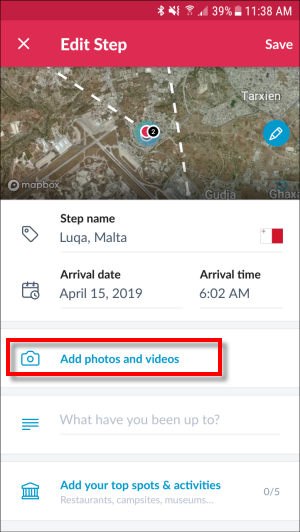
- The mobile help page is broken, so there’s no way to check if it mentions this new feature or not.
- There’s no mention of how video content will be represented in the printed travel book: will it be completely ignored? Will it display the first frame of the video? Will it display all frames of the video? I’ve contacted Polarsteps support to get an answer and will post it here when they reply.
===============================
Strengths of the App
Polarsteps benefits from the following four general strengths:
- Ease of setup
- Ease of use
- Cool features
- Cost
Each of these facets is described in detail below, along with a few comments on areas I see for improvement.
The app is available for Android and iOS devices. There’s also a website version you can access from your desktop at https://www.polarsteps.com/
Ease of Setup
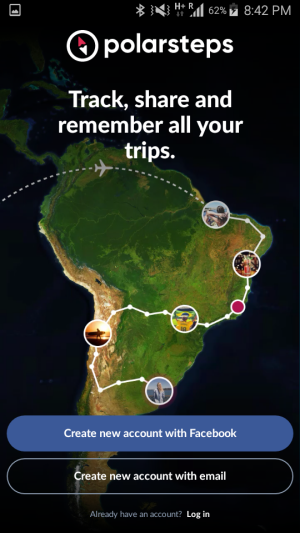
As with all good apps, Polarsteps can be set up quickly and with almost no effort. After locating the app in either the Apple App Store or the Google Play store, you simply click to download it to your device. After it downloads, you create a user ID and password and that’s it: you’re ready to start planning your next trip.
On a scale of 1 (poor) to 10 (fantastic), I would give it a score of 9 for Ease of Setup. It doesn’t get a 10 because the online help system is buried deep in the app. It appears as the 12th of 19 options listed on the Settings screen. To be truly user-friendly, the help should be directly accessible from all screens within the app.
Ease of Use
Polarsteps Login
The Polarsteps login process is straightforward and hassle free. After you’ve created an account, you simply click the Polarsteps icon on your mobile phone and then click the Log in link at the bottom of the Polarsteps default screen.
How to Use Polarsteps: Creating a New Trip
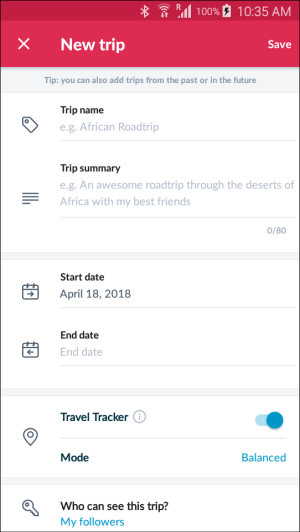 As apps go, this is one of the easiest and most intuitive I’ve come across. When you want to create a new trip, you simply click the + button on the homepage and a New trip screen appears. You then enter the details of your trip and designate who can view it and that’s it. You’re done. Assuming you’ve done some pre-planning, the whole process should take about two minutes.
As apps go, this is one of the easiest and most intuitive I’ve come across. When you want to create a new trip, you simply click the + button on the homepage and a New trip screen appears. You then enter the details of your trip and designate who can view it and that’s it. You’re done. Assuming you’ve done some pre-planning, the whole process should take about two minutes.
How to Use Polarsteps: Adding Steps to a Trip Timeline
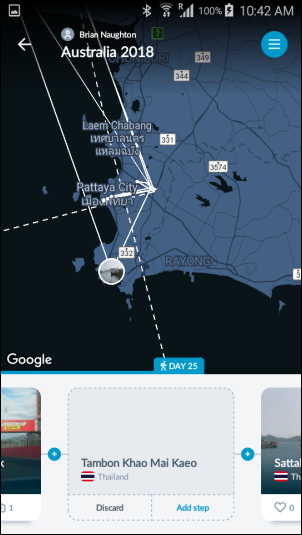 As you travel, the app keeps track of where you are and inserts “Suggestion” steps into your timeline. You then have the option to click the Add step option to include the suggestion and then fill in details for it, or you can click a Discard button to remove it.
As you travel, the app keeps track of where you are and inserts “Suggestion” steps into your timeline. You then have the option to click the Add step option to include the suggestion and then fill in details for it, or you can click a Discard button to remove it.
As you can see in the image, Polarsteps has inserted a new step suggestion called Tambon Khao Mai Kaeo (the location I was visiting at the time) into my timeline. It has also plotted the location of Tambon Khao Mai Kaeo on the map. If I choose to discard this suggestion, Polarsteps automatically removes the marker from the map.
How to Use Polarsteps: Sharing Trips to Social Media
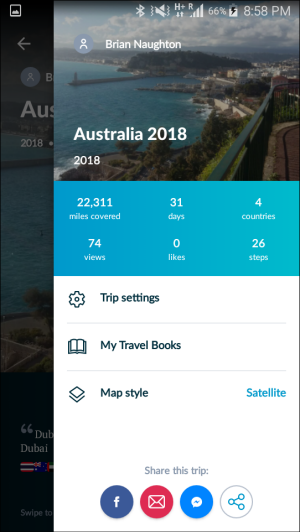 As with the other features, this one is also very intuitive. You just open your trip, click the Trip Menu link and then select the social media types from the list at the bottom of the screen. I shared my recent trip to Facebook and it took less than 30 seconds to do.
As with the other features, this one is also very intuitive. You just open your trip, click the Trip Menu link and then select the social media types from the list at the bottom of the screen. I shared my recent trip to Facebook and it took less than 30 seconds to do.
Cool Features
There are a lot of cool features with this app, the major ones of which I’ve listed below.
Step Suggestions
As mentioned previously, the Suggestion steps that are automatically inserted into the timeline make it fast and easy to add new entries and photos. If you’re having an active journey, they also serve as a useful reminder of things you’ve done or places you’ve been that might be worth writing about.
Homepage Details
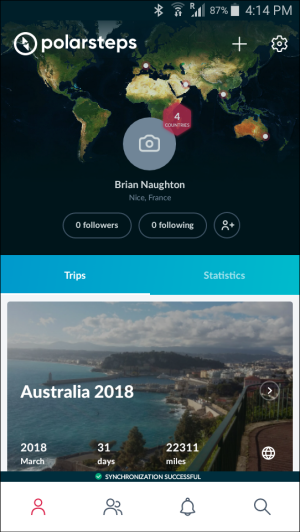
The homepage lists a summary of each of your past and current trips along with statistics for each one.
The following information is available at a glance:
- How many miles/kilometers you’ve traveled
- The number of countries and continents you have visited
- How much of the world you’ve seen.
- The number of travelers whose journals you are following
- The number of travelers or would-be travelers who are following you
“Furthest place from home” Graphic
A minor but fun and interesting feature included in the statistics is a Furthest place from home graphic that shows on a world map the place you traveled to that was furthest from your home.
Editors’ Choice List
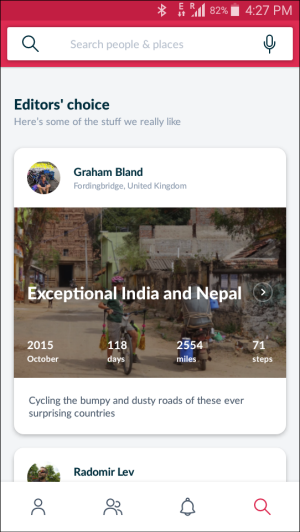 The Search feature at the bottom of the homepage opens a screen allowing you to view the Editors’ choice list of best Polarsteps trips. This is a great way to see how other people have used the app to document their journeys. It’s also a great way to find out about destinations worth seeing in the countries you’re headed to.
The Search feature at the bottom of the homepage opens a screen allowing you to view the Editors’ choice list of best Polarsteps trips. This is a great way to see how other people have used the app to document their journeys. It’s also a great way to find out about destinations worth seeing in the countries you’re headed to.
If none of the selections appeals to you, you can use the search field to locate travelers or trips related to the specific countries or regions you want to visit.
Note that Polarsteps protects your privacy even with this search engine. Trips will only appear in the search results if the trip is marked as viewable by anyone. Or if the traveler has specifically designated you as someone who should have access to it.
Polarsteps Cost
The app is free to download, making it a no-brainer in terms of trying it out. No need to search for a Polarsteps discount code or anything like that.
From a bandwidth point of view, the app uses very little memory, so the “cost” in terms of battery drainage is also minimal. I had the app running the entire month I was traveling and did not need to charge my smartphone any more often than normal.
After your trip ends, you have the option of purchasing a printed version of your journal. As of February 2019, there is a five-tiered pricing structure based on the size of the book. The smallest, at 24 pages, costs 30 euros. The largest, at 300 pages, costs 80 euros. Polarsteps offers an early adopter discount of 10 euros on your purchase if you enter the code that appears on their website.
Quick Review: My Polarsteps Travel Book
I ordered the Polarsteps travel book for my recent trip to Australia and was very pleased with its quality and layout. In terms of appearance, the Polarsteps photo book looks just as professional and sleek as any coffee table book you’d see in a book store. Inside, each of the steps you created during your trip is presented on a separate page, with the date, weather conditions, altitude, and GPS coordinates of the locale in the picture.
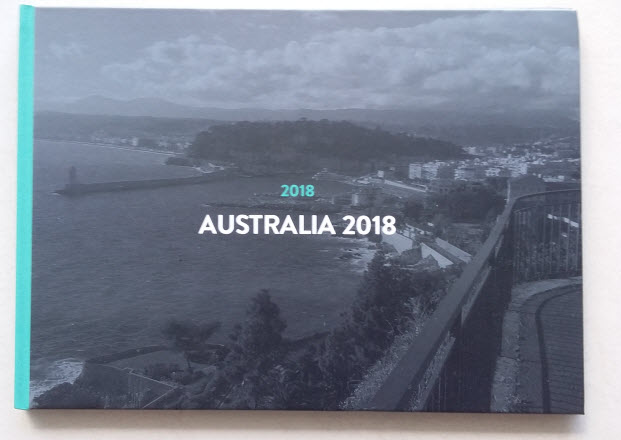
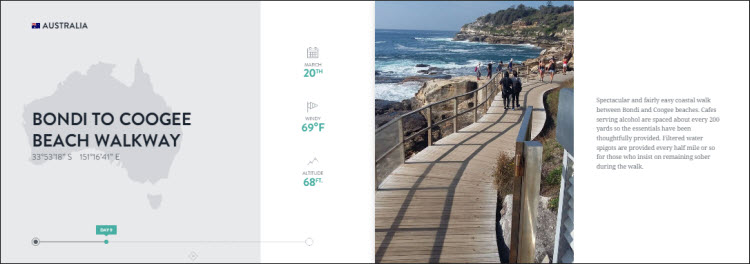
If you enjoyed using Polarsteps during your trip, I’d strongly recommend paying for the print version of your journal.
Problems with the App
I encountered no signficant problems with the app during the four trips I’ve used it on.
A concern I had prior to the trip was that it would drain my smartphone battery. As noted above, this turned out to be a non-issue.
Minor Gripe #1
(Added April 24, 2019) I’ve now completed my fourth trip using the app, so I’m able to note recurring issues I have with it. One thing I wish the developers would fix soon is the way the start and end dates are handled. Right now, it’s not possible to manually start or end your trip. The app uses midnight on the date you select as the starting and ending point. That means that if your trip starts at 6pm on a Sunday, the app will be tracking your movements all day before you leave. The same with your end date. If your trip ends at 10am on a Monday, the tracker will keep monitoring you until midnight. The workaround, which is clumsy, is to go to the Trip settings screen and turn off the tracker. Considering how intuitive the rest of the app is, it seems strange that this issue is handled so poorly. A relatively simple solution would be to incorporate Start Trip and Stop Trip buttons into the interface.
Minor Gripe #2
<Note: This gripe has been rendered moot by the introduction of the Travel Tracker feature in July 2020. See the note above from January 9, 2021.>
Another thing I wish the Polarsteps app did a better job of is plotting my actual movements on the map. Currently, the app draws a line directly from one point to another. In doing so, it ignores the real geography of the areas I walked. This proved to be a major limitation when I went for a walk around northern Sydney Harbour. The app plotted my starting point (Manly Wharf) and then seemed to plot my location only every 5 or 10 minutes or so. It then connected these points, ignoring the winding path through parks and along beaches that I actually took. The image shows the actual walk I did (yellow line) and the Polarsteps version of the walk (red line).
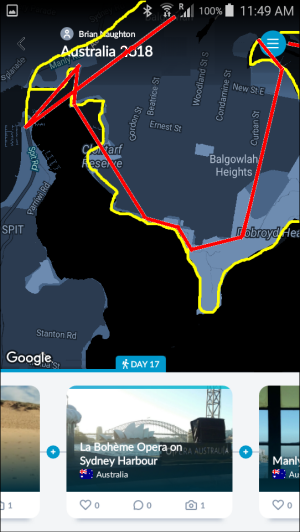
Note that this is a modified image. In the original there is no yellow line and the red line is actually white. I changed it to red to make it stand out more in contrast to the yellow line.
Because Polarsteps draws straight lines across the maps, they tend to end up looking very messy. This is especially true if you happen to walk in the same general area numerous times. An improvement to the mapping feature within the app would be to have it plot a user’s position more frequently. Say every minute or two.
Minor Gripe #3
One gripe about the travel book: the cover features the first photo that appears in your journal. For me, this was my starting point (Nice, France) rather than the destination of my trip (Australia). So my travel journal for Australia features a picture of the Port of Nice on the cover. A better approach would be to allow users to select the cover photo manually.
(Update: February 19, 2019) It turns out you can change the default image that appears for your trip. And it’s easy and quick to do by completing the following steps:
- Open the trip whose cover photo you want to change.
- (Smartphone app only) Tap the red Trip Menu icon in the top right corner of the screen. Note: There is no Trip Menu option in the desktop version of Polarsteps, so desktop users should jump directly to Step 3.
- Click or tap the Trip settings option.
- Click or tap the Change photo button.
- Select the photo you want to use as the cover.
- (Desktop users only) Click the Select cover photo button.
(Smartphone app only) Tap Save in the top right corner of the screen.
Overall Review
This is a very valuable app that made it easy, fun, and engaging to create a journal of what I was seeing and doing every day. The photo and location prompts that appeared automatically in the timeline really encouraged me to create new steps. I used this app again on a short trip I took to Spain last May and it performed very well again.
Related Links
If you found this information helpful, check out these other posts:
Join the conversation! 21 Comments
Comments are closed.
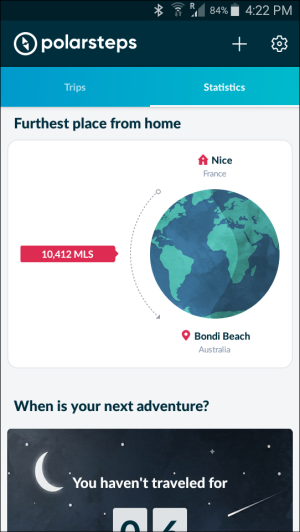
Can you use it retrospectively ie for making a digital journey using photos you have already taken?
Hi Patricia. Thanks for contacting On the Go Solo. If you log in to Polarsteps, the first option you have is “Add a past, current, or future trip,” so the short answer to your question is yes, you can document a trip you’ve already taken. That said, it would be a lot of work to do all of this manually. Polarsteps normally automatically tracks where you are and when you arrive so you don’t need to worry about that. Doing this yourself would require creating a step, entering a town/city name or geographic coordinates for that step, and then trying to remember the date and time you visited the locale. Only after doing that would you be ready to write the text to accompany the step. The upside is, after you did all this hard work, you’d be able to get the journey printed in book format as a high-quality memento. The book I had printed after my Australia trip is the best souvenir I’ve ever gotten from a trip.
Yes, you can!
How does it work in terms of data usage? If I’m trying to minimize data usage due to my phone plan when traveling internationally, am I limited by this? e.g. I would typically turn off my data except when I’m on free WiFi. Does that mean it wouldn’t work for me? Thanks!
Hi Sheila. Thanks for contacting On the Go Solo. In answer to your question, the Polarsteps app is able to track your geolocation using your phone’s built-in GPS and/or the location of any Wifi access points you log into. As a result, it works fine even if data is turned off. When I traveled to Dubai, Australia, and Thailand last year, I kept data turned off on my phone to avoid roaming charges and it had no impact on the accuracy, speed, or functionality of the Polarsteps app. I’d say give it a try and see if you like it — it’s free and quick to install/uninstall so there’s little to no risk involved in adding it to your smartphone.
[…] Rapt with this app: Polarsteps review […]
[…] Travel apps: Polarsteps review […]
[…] Travel apps: Polarsteps review […]
Can,anyone tell me how to make changes to steps BEFORE I start my trip?
I completed 19 steps finishing at home where I started a;d now I can’t access any of the steps to enter changes in my plans.
Hi John. Thanks for contacting us at OnTheGoSolo.com. When viewed on a tablet or mobile, every step that we click to open contains an Edit step button even if the trip has been completed. If it doesn’t appear in your version, send us a screenshot and we’ll try to help you figure out what’s going wrong. Our contact email is info@onthegosolo.com.
Hi, I have Polarsteps on two devises, previous trips are on the second devise but it’s not showing the most recent trip? Just find it easier to edit on the larger devise. Can anyone suggest a fix?
Hi Helen. Thanks for contacting us at OnTheGoSolo.com. Here’s how we fixed this issue. Open the device that is not showing the new trip. Click the gear icon in the top right of the screen. On the Settings screen that appears, scroll to the very bottom and click the Log out link. Log back in and the Polarsteps server will automatically grab the latest version of your account, which will include your new trip.
[…] Travel Apps You’ll Use Daily: Polarsteps review […]
I can find the end button trip…..
Hi Pedro. There is no End trip button – that’s one of the frustrating missing features in the app. Your trip ends at midnight on the last day you have listed. So if your actual trip ends at 10 in the morning, the app continues to track all of your movements for another 14 hours after you’ve returned home.
Hi thanks for the good info. I travel full-time so want this app to document my fav places with attatched photos on a satelite map.
All good so far but the white lines are crazy and erratic , can they be disabled just leaving my places of interest and photos.
Also I don’t want an end date yet as I have been travelling full-time for eight years so there is no definite end time. Thanks in advance.
Hi Neville, thanks for contacting On The Go Solo. We agree that the white lines on the Polarsteps maps are terrible. If you use the same location as a base for multiple days, you end up with a spiderweb of white lines going in every direction, obsuring the map. We’re not sure how you would disable all lines, but you can delete individual ones. In the mobile app, zoom in as far as you can on the start of the line you want to delete and then long-touch it until a delete option appears at the bottom of the screen. It might take you four or five tries to get the delete button to appear — the feature is badly designed and seems to work only some of the time. As for end dates, why not set some random time very far in the future as your end date and modify it when you reach the end of your travels?
Hi,
Can you only add photos etc once you have arrived in a place? I can’t see any ‘edit’ button on the steps I have added for a future trip.
Hi Robyn, thanks for contacting OnTheGoSolo.com. Yours is an usual request and I couldn’t figure out any way to do what you want directly. I did come up with a possible workaround, but it’s kind of messy and you’d need to test it out first on a sample trip to make sure it works. The workaround is to set up a trip with a start date in the past. Then add each of your future steps in chronological order, but using dates that have already occurred. Next, go into each step and add the photos you want. After you actually visit each of the locations during your upcoming trip, change the dummy date for that step to the real date. The big downside I see of this is that your travel tracker (the line on the map that tracks where you are and where you’ve been) might get totally confused and display inaccurate data. Also, you would be unable to hide any of your upcoming steps from the people authorized to view your trip: as far as Polarsteps is concerned, all of your steps would be in the past, so they would be visible. Hope this helps. Travel on!
Thanks so much for all this information! Super helpful!
We are going to drive overland from Europe to Asia and we’re considering to use this app and share our route. Our only concern is that we don’t want to have the exact location where we will be right now showing on the map, for safety reason. Is there a possibility to delay the tracking? Or what would you suggest?
Thanks and greetings from Switzerland,
Kat
Hi Kat, thanks for contacting OnTheGoSolo.com. There are a few ways you can do this, so it depends on how private you want to be. To start, open the app on your mobile and go to your trip and click Trip Menu > Trip settings. Scroll down to the Who can see this trip? section and tap to open it. Your choices here are Only me, My followers, and Public. If you choose Only me, then no one will know where you are — your trip will not be visible if anyone searches for it through the Polarsteps search engine. If you choose My followers, you can let your family and friends see where you are, but still avoid letting the general public know this information. As far as we can tell, you can’t hide an individual step on your trip, although you can hide upcoming steps by deselecting the Also show planned steps option on the Trip settings screen. Hope this helps. Travel on!